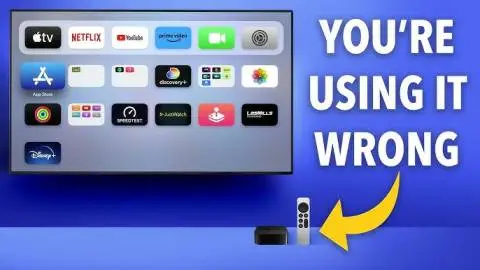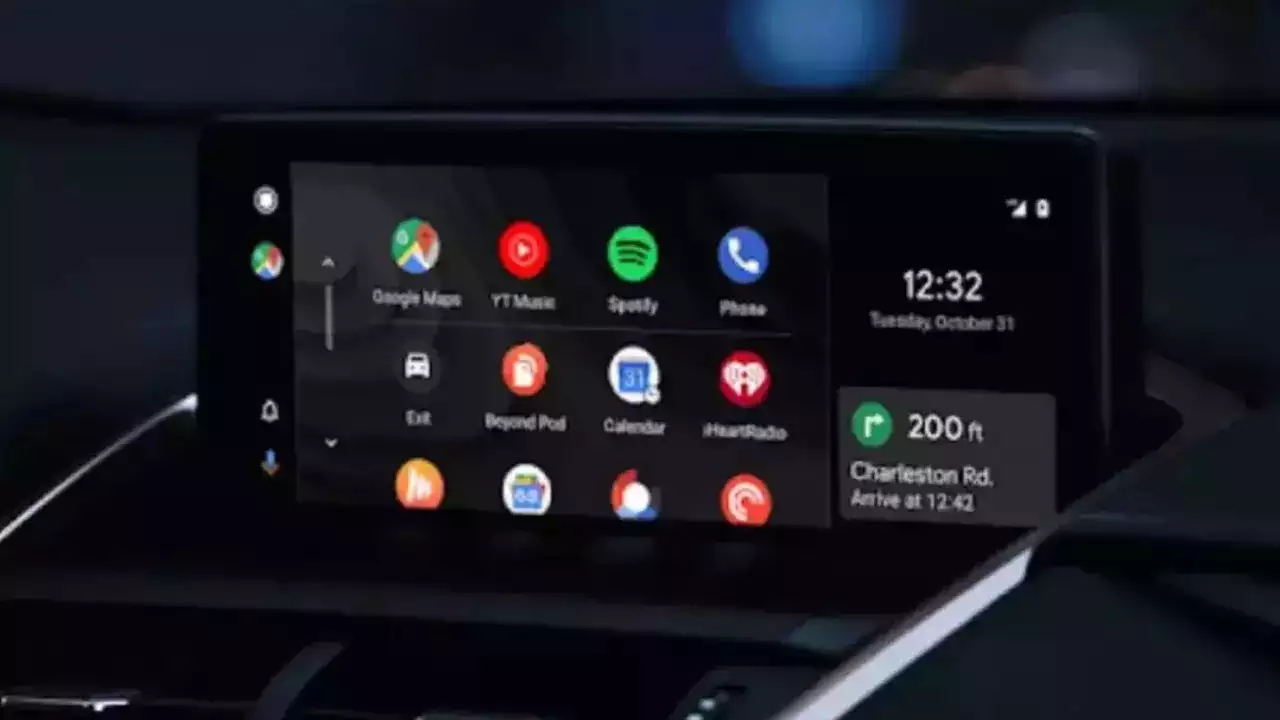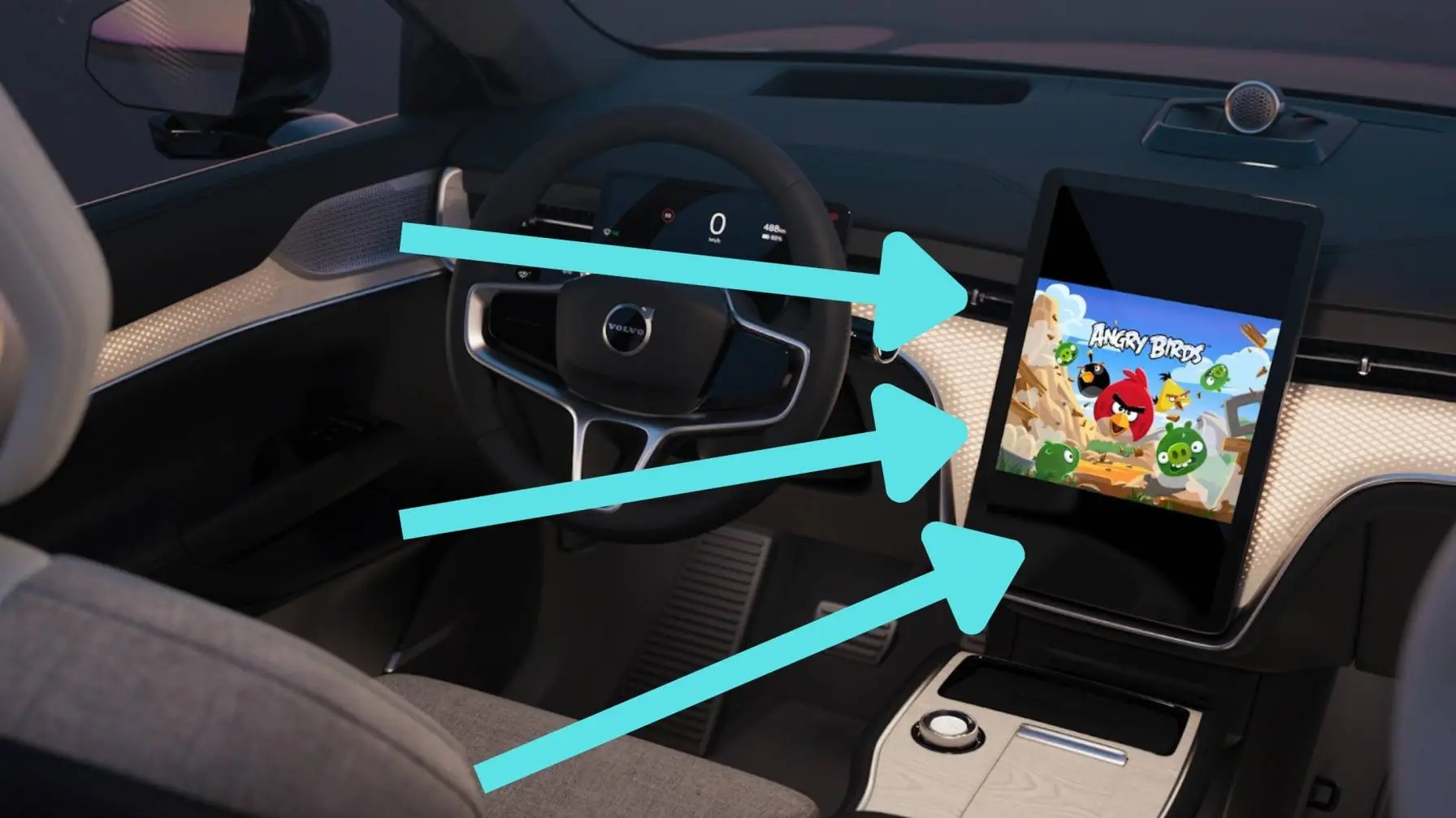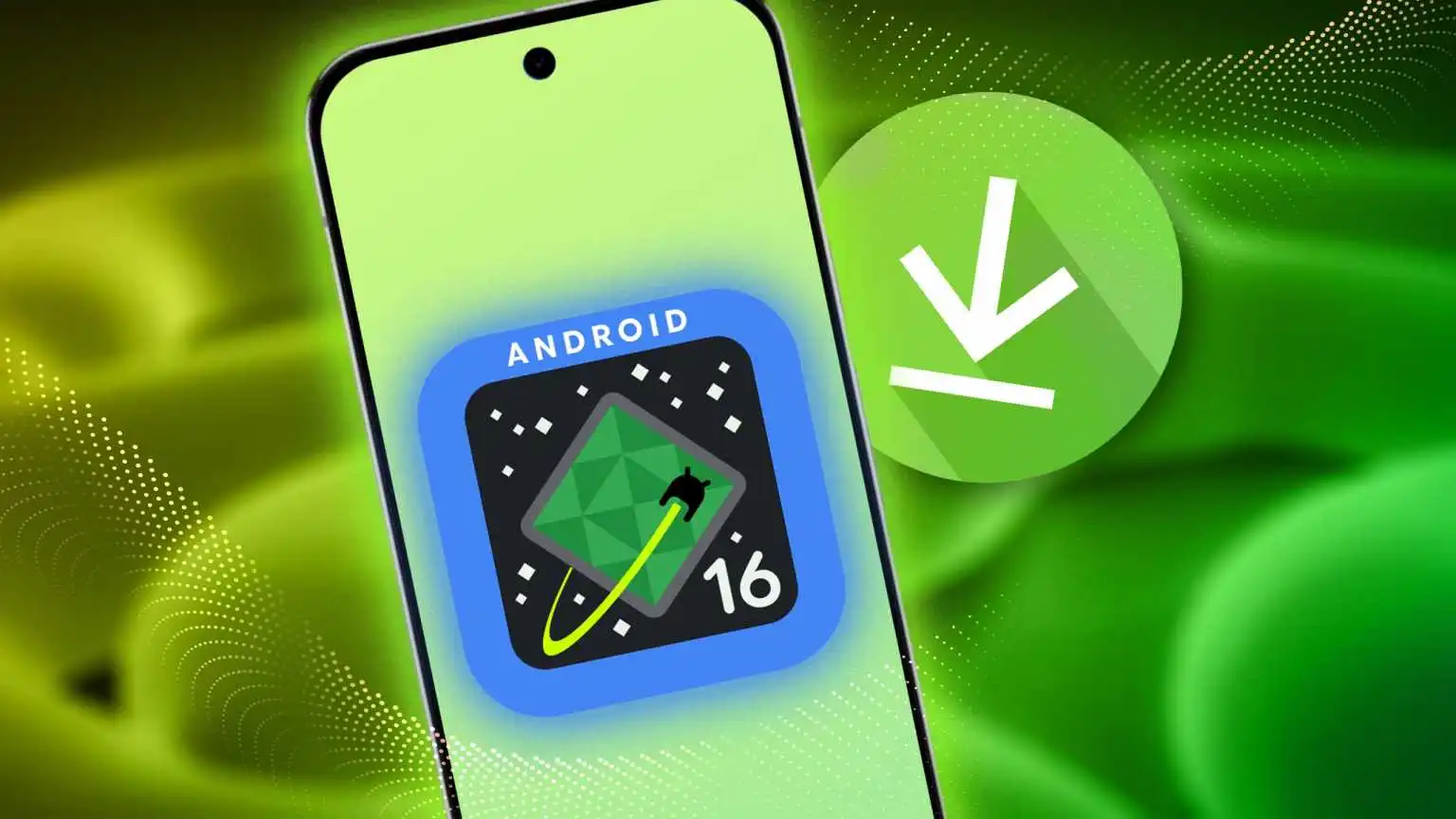
How to Install Android 16 Beta on Your Device: Step-by-Step Guide for Early Access Users?
The simplest method to obtain Android 16 on a compatible Google Pixel device is to enroll your device in the Android Beta for Pixel program. Enrolling is a straightforward and quick process, and it is highly advisable for early adopters and developers. Generally, you do not need to perform a complete data reset to transition to the Android 16 Beta, but it is advisable to back up your data prior to enrolling your device.
After enrollment, your device will receive consistent over-the-air (OTA) updates throughout the platform's release cycle—including Quarterly Platform Releases (QPRs)—unless you choose to opt out sooner.
How to Install Android 16 Beta on Your Device?
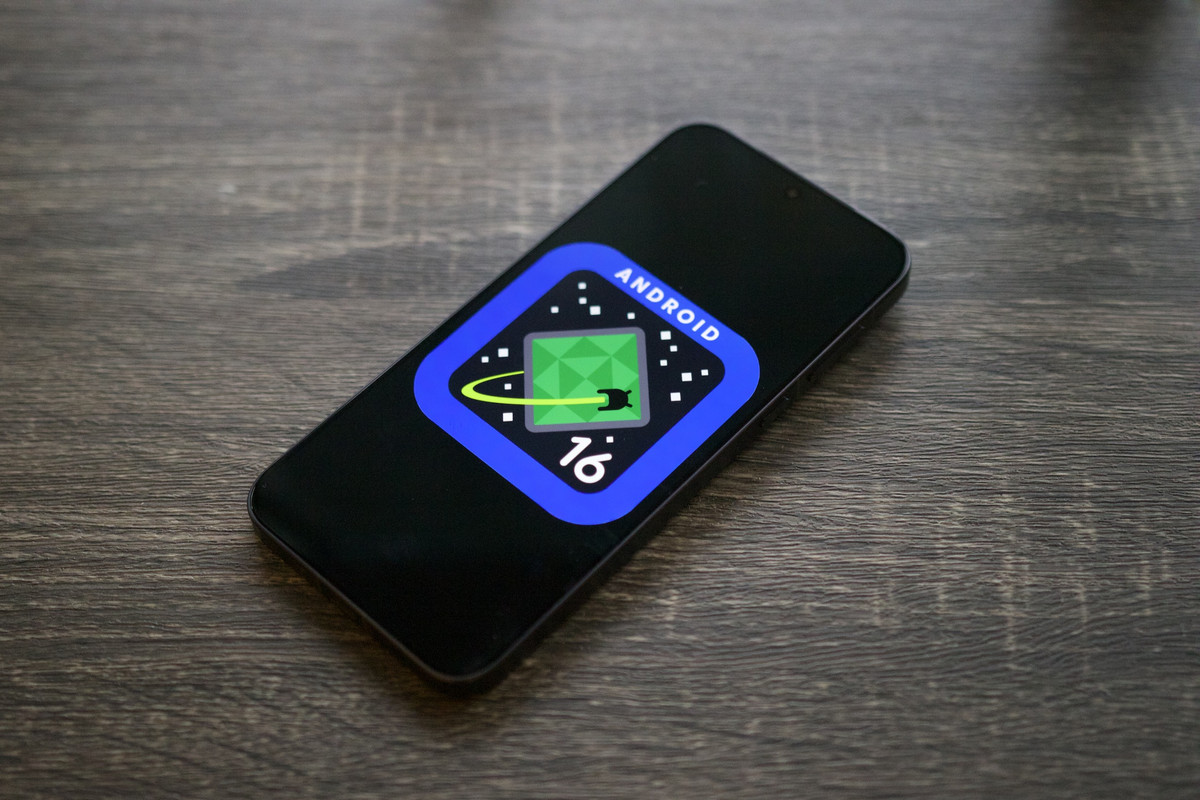
Throughout the release cycle of the Android Beta for Pixel program, there are four stable releases made available to the public (the official platform release followed by three Quarterly Platform Releases). When you implement a stable release update, you have the option to opt out of future Beta updates without needing a data wipe for a limited period (until you apply the next Beta update, should you decide to do so).
Flash or Manually Install a System Image
Alternatively, if you prefer to flash your device, we suggest utilizing the Android Flash Tool. Should you need to manually flash your device for any other reason, you can obtain an Android 16 system image for your device from the Pixel downloads page.
Refer to the general instructions on the downloads page for guidance on how to flash a system image to your device. This method can be beneficial when you require greater control over testing, such as for automated testing or regression testing. Android 16 Beta images are accessible for supported Pixel devices.
Obtain Android 16 Beta on a Partner Device
The following device manufacturers are providing Android 16 Beta for you to experience on some of their leading devices:
HONOR
iQOO
Lenovo
OnePlus
OPPO
realme
vivo
Xiaomi
You can find instructions on how to install Android 16 Beta by visiting the website of each partner. Each partner offers a system image that you can download and flash.
Some partners may also provide over-the-air (OTA) updates. Each partner supplies support resources to assist you through the installation process—utilize the Get the Beta link on the Android 16 Beta devices page to access the partner's download and OTA details.
Read Also: Gemini Can Be the Biggest AI Platform So Long as Google Integrates It in More Areas
Each Android 16 Beta partner has its own channel for reporting issues encountered on their supported Beta devices. We strongly advise using each partner's feedback channel to report bugs and provide feedback that pertains specifically to their devices.
Configure the Android Emulator
Setting up the Android Emulator to operate Android 16 is an excellent method for exploring new features and APIs, as well as testing changes in Android 16 behavior.
The emulator setup is quick and user-friendly, allowing you to emulate different screen sizes and device specifications. Depending on the type of testing you intend to conduct, consider establishing a range of virtual devices from these device categories:
- Phone
- Tablet or large-screen device
- To set up a virtual device (phone)
- To configure a virtual device that simulates a standard phone, adhere to the following instructions:
- Install the most recent Preview version of Android Studio.
In Android Studio, navigate to Tools > SDK Manager.
Within the SDK Tools tab, choose the latest version of Android Emulator, and click OK. This will install the latest version if it is not already present. In Android Studio, go to Tools > Device Manager, then select Add a new device > Create Virtual Device in the Device Manager panel.

Choose a device definition for a compatible Pixel device from the Phone Category tab, then click Next.
Locate the Android 16 system image, referred to as Baklava, and click Download next to the Release Name to obtain it. Once the download is complete, select this system image and click Next. Complete the remaining settings for your virtual device, then click Finish. After returning to the list of virtual devices in the Device Manager, locate your Android 16 virtual device and click Start.
Resizable Emulator
In addition to large screen virtual devices that can be configured for Android 16, you may also explore the resizable device configuration. When utilizing a resizable device definition with an Android 16 system image.
The Android Emulator allows you to swiftly switch between the three reference devices: phone, foldable, and tablet. When employing the foldable reference device, you can also alternate between folded and unfolded states. iOS 26 Beta: What's New, Compatible Devices, and How to Download the Update Early?
This adaptability facilitates the validation of your layout during the design phase and the testing of behavior during runtime, utilizing the same reference devices. To establish a new resizable emulator, utilize the Device Manager in Android Studio to create a new virtual device and select the Resizable device definition from the Phone category.
Obtain a Generic System Image (GSI)
The Android Generic System Image (GSI) binaries are provided to developers for the purposes of app testing and validation on devices that comply with Treble. These images can be utilized to resolve compatibility issues and to identify and report problems related to the operating system and framework.
Refer to the GSI documentation for details on device requirements, instructions for flashing, and guidance on selecting the appropriate image type for your device. When you are prepared to download a GSI binary, please visit the Downloads section on the GSI binaries page.
.
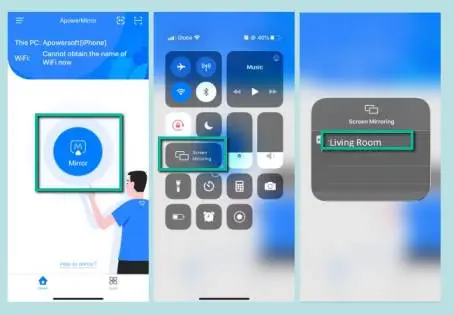
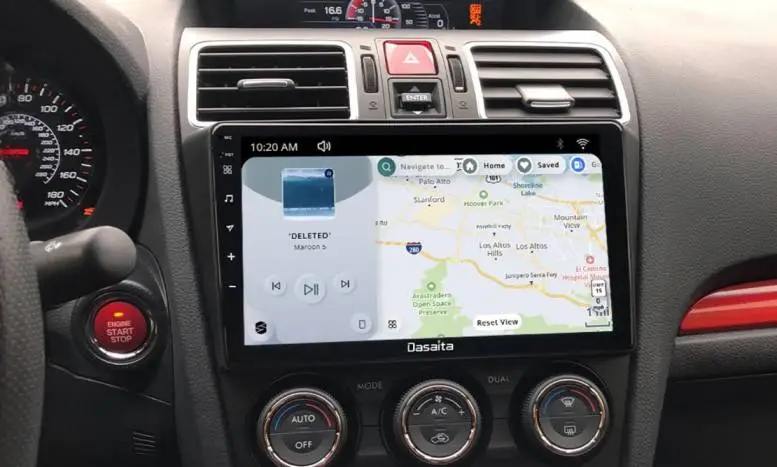

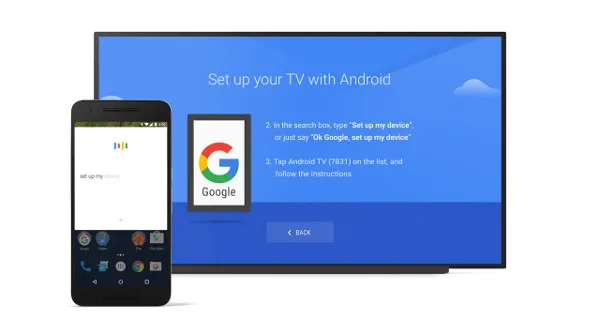
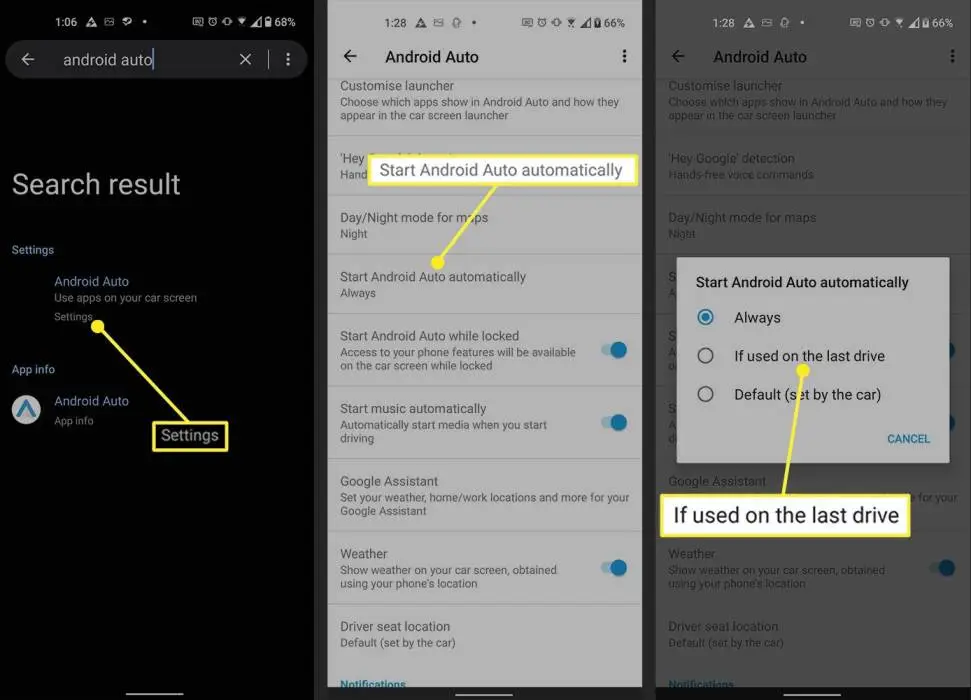
![How I Ditched Google Photos and Took My Backups Back [Video]](/featured/2024/07/ditched-Google-Photos.webp)